Does any of this describe you?
- Need a time estimate for that next big project?
- Could use a reality check on that ambitious @today list?
- Maybe you’d like to track billable hours?
- Or perhaps you’re simply a lifelogger, Pomodoro counter or all-around Time Nazi?
WorkFlowy and WFcount offer a simple solution: Time Tags
What is a Time Tag?
It’s a WorkFlowy tag, starting with “#” followed by any number of digits, and ending with an ‘h’ for hours or an ‘m’ for minutes. Like this:
- #2h = 2 hours
- #15m = 15 minutes
- Combine them: #2h #15m = 2 hours, 15 minutes
- This works too: #135m
Just Click to Count
With a single click, the WFcount bookmarklet adds up the visible Time Tags and displays the total time.
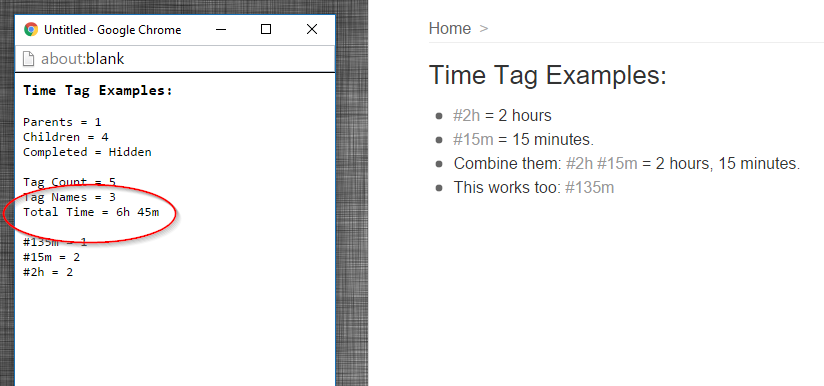
Simple. Intuitive. Fast.
Veritably WorkFlowy-ish!
Installation:
Go to the original WFcount blog post.
Time Output Option:
The default output format is:
“Total Time = 2h 15m”.
If you’d like hours only (perhaps to plug into a spreadsheet) you can edit the bookmarklet code as follows: Near the beginning, change “timeFormat=0” to “timeFormat=1”.
With this setting, WFcount will generate hours out to two decimal places like this:
“Total Hours = 2.25”
Happy Time Tagging!

Another very useful hack for me – I’m a contractor so I can use it for estimates as well as actual, depending where I am in my tree!
You rawk my world, bytz!
LikeLiked by 1 person
*Proof* http://i.imgur.com/wQSZAHa.png
LikeLiked by 1 person
Thx! I’ll waive the “show your work” requirement on the proof. I held off releasing this because I wanted to add support for @ tags… figuring # could be ‘estimated’ and @ could be ‘actual’. Opted to ship it, rather than perfect it. Could still do it if threatened.
LikeLiked by 2 people
Please do Rawbytz. A separation between estimated / planned and actual / current would be great. Alternatively, you could think of distinguishing the time tags with #estimated / #planned and #actual / #current — a little bit of additional work though.
LikeLike
Another thought / nice addition would be to display the percentage of #logged time tags in relation to #planned time tags. Have a look at https://timelyapp.com — I already have a nice idea for visualisation.
LikeLike
I like that WFcount is growing in phases. Gives me time to test out each of its features. Once you’ve got a decent way to count tags, you’ll find some decent use cases to use tags for counting stuff. I plan to use the time tagging/count feature with my next big project. Cool thing I see right away is that if someone is working in time-boxed periods (e.g. Pomodori), not only can one now calculate the total time, but one can also count (and differentiate between) specific time frames. So one might be able to count Pomodori and get a total time count.
If one wants to calculate time spent on specific phases of a project, one can use an additional tag, say, #phase1 in tandem with time tags, filter for those and get a time count for whatever phase. One could also zoom into a phase if it is categorized, search for a specific time frame tag (if one works in specific time blocks) and WFcount will give you the total.
This should work nicely together with WorkFlowy’s “last-changed:” operator to further narrow down the time put into certain things over specific time periods (and then use FlatFlowy to get precise times by filtering out parent lists with time tags not created within the time frame being searched).
All I’m hoping for now is a Word Count feature… along with a tag that lets me single out how many of those words I’ve had to eat over any specific period of time.
LikeLiked by 2 people
I propose the tag **#crow**
LikeLiked by 2 people
Frank, I’m reluctant to add a Word Count feature for you, due to micro-processor over-heating issues. 😉
On a (slightly) more serious note… FlatFlowy and WFcount don’t play well together. FlatFlowy is an invisibility cloak, while WFcount is unaffected by any bedazzling hex. It counts wizards cloaked or not.
For the non-Harry-Potter-fans: don’t use FlatFlowy and WFcount together if you prefer accuracy in your tag counting.
LikeLiked by 2 people
Got it 🙂
Well, let me at least say that WFcount would be a PITA to live without, just as it is right now.
If I were running a coffee shop I’d award you a lifetime bottomless cup anywhere I had my franchise up and running.
LikeLiked by 2 people
To be fair, I’m not much of a Potter fan, but i definitely knew enough to catch the metaphor.
For Frank’s case – based on his Blog entries, he’s clearly at least a Trekkie so the metaphor would translate something this:
“FlatFlowy is employs a cloaking device, while WFcount routes a quantum scanner to its sensor array so will detect any cloaking fields. Blips for #Birds-of-prey will show whether they are cloaked or not.”
🙂
LikeLiked by 2 people
We should write a book together 🙂
LikeLiked by 1 person
Another great thing about Workflowy, enhancements that are contributed by users are available to be adopted ala carte as needed, rather than having features in an app not needed or used.
LikeLiked by 3 people
My thoughts exactly.
People often complain that they’d like to see hacks like these built into WorkFlowy (I prefer to think of them as extensions as opposed to hacks) – mostly pointing out that they can’t use these extras cross platform on, say, mobile. What I say to that is at least the following:
– Look at most all decent services that have cross-platform syncing and you’ll be hard pressed to find half of the desktop/ desktop browser features/capabilities included in the mobile device apps.
– We all know that desktop clients/ apps do the heavy lifting. I own an iPad and an iPhone… now why would I be doing any serious work on either… especially when a laptop is just as portable as a tablet these days?
– Mobile devices are most useful for accessing info and occasionally inputting info on the go. In most cases, the current WorkFlowy mobile apps are more than sufficient. Does it bother me that I have splashes of color on desktop and not on mobile. Not a bit. And I access WorkFlowy often when I’m out and about.
LikeLiked by 1 person
Well said Frank!
LikeLiked by 1 person
I would argue one critical case for wanting such extensions to be available for things like tablets. SCRUM activities. While a laptop is technically portable, it’s OP for dragging all around an office up and down everywhere from meeting to meeting, and there are lots of people who would benefit from having touch interfaces for things like backlog grooming meetings. Having the ability to signal extra information with colors, aka custom extensions, and customize workflowy as devs for our process would be kinda great without lugging a laptop around and getting it up on a screen somehow would be nice. I can see some orgs developing extensions that ease integration interaction with other services, automate common workflowy actions that are, say, taken at the end of a sprint, etc. I find often times working in workflowy is tribal, and this is very problematic as it introduces a lot of room for user error both for me in personal workflows and in professional ones. Templates help with this some, but they aren’t a silver bullet.
LikeLike
Thanks to all for your contributed enhancements.
LikeLiked by 1 person
YAY!!!! As the beta tester for the last several weeks, I can clearly say that Time Count in WorkFlowy is a HUGE help to me! I mostly use it in the “@Today reality check” category. Somehow I’m pretty decent at estimating the time individual tasks take, but start stacking my daily list and somehow my powers to total the numbers go right out the window. Thankfully, now this Time Count tool means that when I’ve made my @Today list total 27 hours…. I know it’s time for a reality check! 🙂
Frank: I have also been using it as a pomodoro counter for my day. I’ll schedule tasks like this:
Work on Report #30m #30m #30m
Then Rawbytz awesome tool – count with time totals – tells me I’ve got 1.5 hours (Total Time) and #30m = 3 (so three pomodoros). If I’m not planning to work on something in pomodoros I don’t use the #30m tag.
Thanks again Rawbytz for taking action on my suggestion and providing a tool that is a HUGE help to me… and how hopefully to many others in the WorkFlowy community.
LikeLiked by 3 people
Wonderful addition Rawbytz!
LikeLiked by 2 people
Mr. Bytz (can I call you Raw?)…
When I run this script more than once, it adds to the cache… basically appends it to the bottom. Have you got a tip to wipe that local memory so that a rerun will refresh the list?
LikeLike
The output is just a mini browser window. When you click away, it loses focus. To “clear the cache” you simply need to close the window by clicking the X, or Crtl+W. Option 2 is to use iWFcount, aka the Alert version. It forces you to press OK, and you’ll never have to deal with appended results. You do lose the ability to select and copy text.
If you just want to copy the total time number, it’s pretty easy to modify iWFcount to show just that number; then it’s a matter of pressing Ctrl+C while it’s open. The downside of this method is the copy operation strips all the line breaks, so it’s best with a single line of info. Copy?
LikeLiked by 1 person
When you install the Google Chrome Custom Right-Click Menu ( https://chrome.google.com/webstore/detail/custom-right-click-menu/onnbmgmepodkilcbdodhfepllfmafmlj ) you can invoke scripts with a righ-click menu.
This works even within application shortcut windows.
LikeLiked by 3 people
Nice find Wilhelm! Good way to keep your bookmarks bar clean. To anyone trying it, just remember to check “Open in current tab” if you are pasting JavaScript from bookmarklets.
LikeLiked by 3 people
I am trying to set this up with CustomRight-Click Menu but having any luck. I pasted the javascript in the URL but it looks like the extension is adding http: when the menu item is clicked. That leads to a file not found error. I am sure that I am doing something wrong.
Thanks.
LikeLike
Well, it turns out that I can get this working with CRM version 1, AKA Custom Right-Click Menu – Legacy. I can not figure out how to do it in CRM-2.
Thanks.
LikeLike
This is really handy, thanks so much. I am just now discovering all the things you can do with Workflowy after having been “using” it for the last year or so. This will be very handy.
I did notice that it still counts time even for competed items, is that correct? Or am a I doing something wrong? I’ll have to devise more tags to pull focus for my workflow. But this is a great tool.
kc
LikeLike
It will count whatever tags are visible, completed or not. You can eliminate completed items from the count by hiding them. Click “Completed: Visible” in the toolbar to toggle to Hidden (or Ctrl+O or Cmd+O). If you want to count only completed items use the advanced search operators: “is:complete” (no quotes) or “completed:7d” (completed in the last 7 days).
I have noticed there are times when the bookmarklet counts “phantom” tags.. it’s seems to be related to the advanced search operators, when the completed filter changes. The two search operators above will automatically toggle the Completed view (and back when cleared). I think that’s the culprit. In my experience it gets fixed by reloading the page (slow) or simply going back and then forward in history.
I hope I haven’t thoroughly confused you!
LikeLike
Hmmm. I tried this again today. I have a list of times. When I count them I end up with 22h 13m. Then I complete one of the “tasks” and it is hidden. Then I run the count again, and I come up with the same number, even though the completed time was 3h 10m. What I figured out is I have to either close the Workflowy window, or exit out of that parent outline (like go to the home page, or another parent outline) and come back. Then it will count correctly. Using Safari 9.1.1 in macOS 10.11.5
LikeLike
Thanks for the update, Kayle. I’m able to reproduce the bug. The bug occurs in this scenario: After completing item(s), with Completed:Hidden and no other page changes or refreshes, WFcount includes the recently completed tags.
I peeked at the underlying html, and now understand what’s going on. Why WorkFlowy is updating this way (or more accurately isn’t updating) is another question! It’s fixable, but I’ll be blunt… I’ve added it to an already long todo list, so it’s hard to predict when I’ll get to it.
In the interim, the quickest workaround I’ve found is this: After completing something, and before clicking WFcount, toggle the completed state: either by double clicking “Completed” in the toolbar or via keyboard shortcut (Cmd+O+O on Mac, Ctrl+O+O on Windows) Not ideal, but faster than changing pages.
LikeLike
Thanks. That’s an easier fix than mine. It’s not a deal breaker for me, as the counter is very handy.
LikeLike